Combine with code
The Creator Hub plus custom code is a very powerful combination for creating content. You can use the canvas to visually position items intuitively, and then write code that interacts with these items with complete freedom. You can even place a smart item, that has its own default behavior, and write code that reacts to when the item is activated.
For example, you can take advantage of an existing lever smart item, that already comes with its sounds and animations and states, and write code that detects when the lever is pulled to run your own custom logic.
See Reference items in code for how to fetch items by name or by tags from your code.
Editing code #
You must install a code editor on your machine to edit the code of your scene. The recommended options are:
-
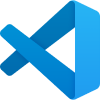 Visual Studio Code
: This is the recommended option for experienced developers.
Visual Studio Code
: This is the recommended option for experienced developers. -
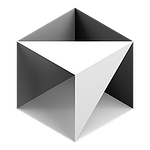 Cursor AI
: This is a powerful code editor that is integrated with AI. It lets you pick different AI models to help you write code, all of them are free. This is a good option for developers who are new to Decentraland or TypeScript, or if you want to save time writing code.
Cursor AI
: This is a powerful code editor that is integrated with AI. It lets you pick different AI models to help you write code, all of them are free. This is a good option for developers who are new to Decentraland or TypeScript, or if you want to save time writing code.
📔 Note: If you are on macOS, make sure the code editor app is in the Applications directory.
Once installed, you may need to select your Code Editor in the settings of the Creator Hub. To do this,
-
Open the wheel icon in the top-right of the screen

-
Under Code editor of choice, select your Code Editor. You may find your editor listed in the dropdown, or you may need to select Chose from your device to find it.
Open a scene’s code #
Once you installed a code editor on your machine, and selected it in the settings of the Creator Hub, you can click the < > CODE button to open it on your scene project.
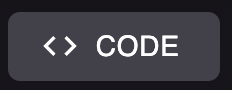
This opens a separate window with the code editor. On the left margin you can navigate the files and folder structure of your project.
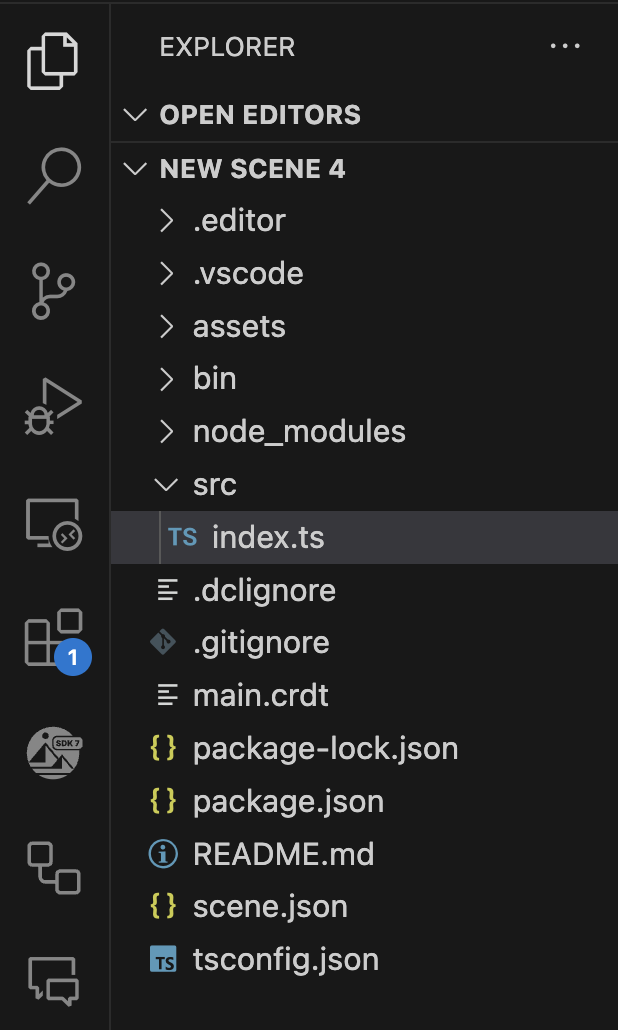
Add your custom code in the index.ts file under /src, inside the main() function. You can otherwise add custom code outside that function or create new .ts files inside the /src folder, but these must be somehow referenced inside the main() function of index.ts.
📔 Note: If you have VS Code or Cursor installed but the CODE button doesn’t open it, it may be that VS Code is not properly configured on your machine to open via the command line. In most cases, this is handled as part of the default installation, but in case it’s not, see these instructions from VS to enable VS Code from the command line.
If you have a preview window open running your scene, whenever you change the code in your files and save, the scene reloads automatically with your changes.
Using AI with Cursor #
If you are using Cursor, you can use the AI assistant to help you write code. To do this,
-
Open the Cursor AI assistant by clicking the AI button in the top-right of the screen
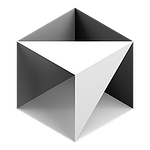
-
There you can prompt the AI assistant to help you write code. You can also select a model to use from the dropdown.
Decentraland provides a context folder for the AI assistant to help you write code, this context folder is located at /dclcontext in your scene project. The AI assistant will know to search this context whenever generating code, to get familiar with the Decentraland SDK.
This folder is updated with the latest context files every time your scene’s dependencies are updated. You can also force update this folder by running the following:
npx sdk-commands get-context-files
💡 Tip: You can also add your own context files to this folder to help the AI assistant understand your scene and project. If you do, make sure to add them to a new file in that folder, as the default files are overwritten when SDK updates happen.
Version control #
We recommend that you create a repo for your project on GitHub, and use it to keep track of your project’s versions and to work collaboratively with others.
If you’re not familiar with how to do this, see Quickstart for repositories , or use the GitHub desktop appliacation for an simpler UI-based flow.
📔 Note: Upload the entire project folder to a GitHub repo, but make sure the/node-modulesor/binfolders and thepackage-lock.jsonfile are all included in the.gitignorefile, to avoid syncing them. This should be the case if you configure the repo to be of typenode. These files are all auto-generated, and the content may differ for different machines.
See also #
-
SDK Quick start : follow this mini tutorial for a quick crash course.
-
Development workflow : read this to understand scene creation from end to end.
-
Examples : dive right into working example scenes.